Element Description
This chapter introduces all elements the supOS platform provides for workflow creation.
Start
Starts the workflow.
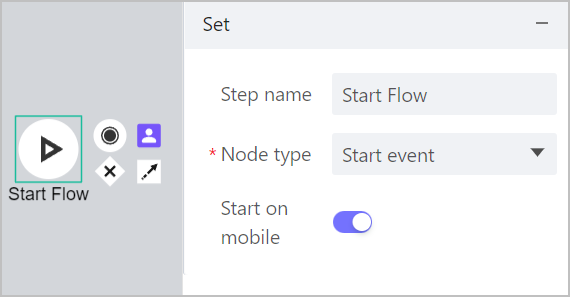
| Parameter | Description |
|---|---|
| Node type |
|
| Start on mobile | Enable it and then you can initiate the workflow on mobile clients. info Only available when setting Node type to Start event. |
| Event type |
info Only available when setting Node type to Signal start. |
| Signal source | Select an event that triggers the workflow. info Only available when setting Node type to Signal start. |
- For Start event, the workflow is directly initiated. We recommend to start a user task with the initiator as the executor for the next step. When the workflow is started, the user task is executed by default.
- If the executor of the next step after Start event is not the initiator, when starting the workflow, the form of the step after.
Intermediate
Timer Event
A timer event sets the deadline time of current task or the last task. It can be used in following ways:
- Place it between two tasks, and the second task only starts when reaching the set time.
- Place it on a task, and if the task is finished before the set time, the timer becomes invalid; if not, the subsequent branch task of the timer is triggered.
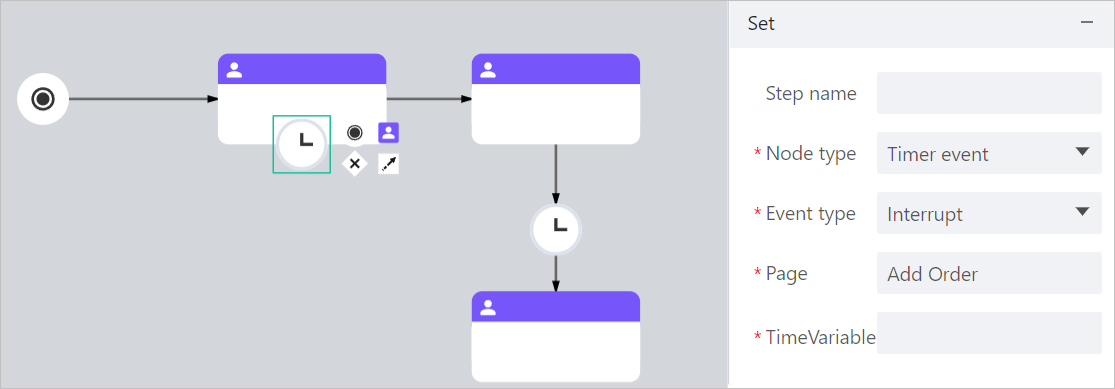
| Parameter | Description |
|---|---|
| Event type |
info Only available when placing the timer on a task. |
| Page | Select a page that links with the timer and when reaching the set time, the linked page is triggered. |
| Time Variable | Select a time field from the linked page to be the trigger time of the timer. info Only effective for times between tasks. |
Signal Event
Normally it is used in pairs between main and sub processes with the same signal source bound. One event throws a signal after completing the current workflow and another event catches the signal and starts corresponding workflow.
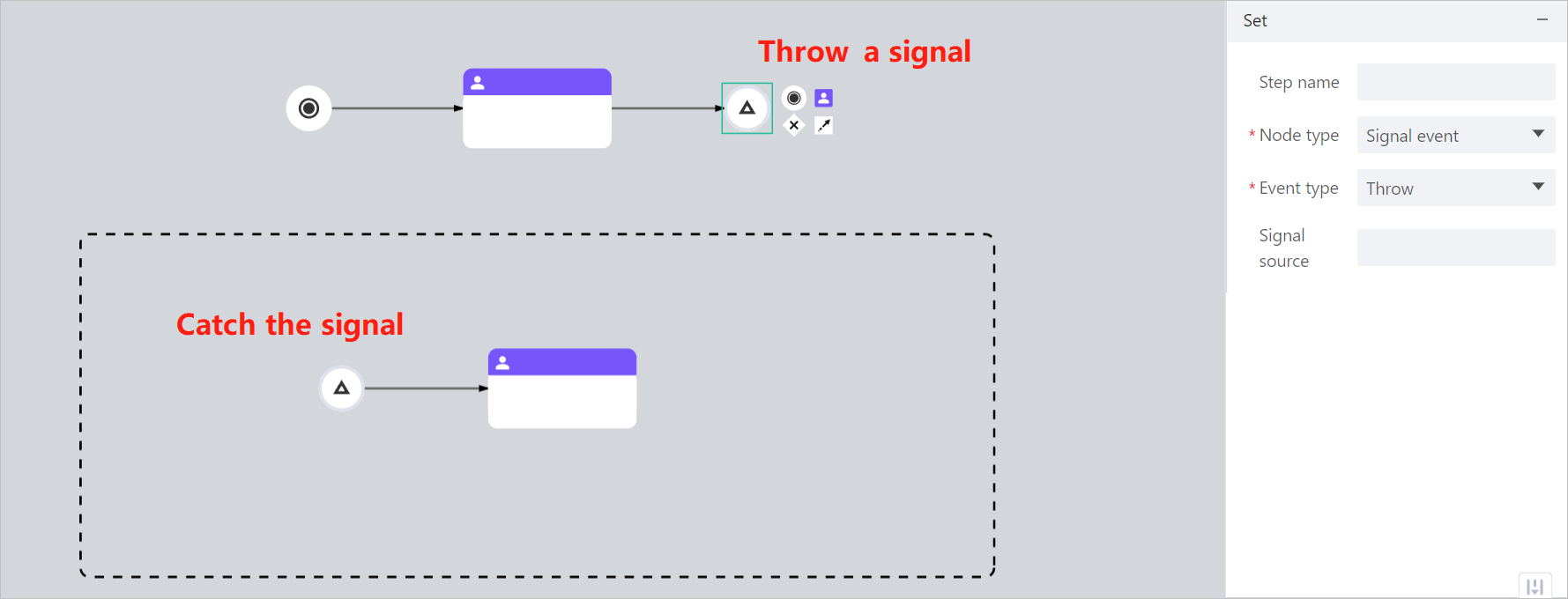
| Parameter | Description |
|---|---|
| Event type |
|
| Signal source | Select an event that triggers the workflow. info Only available when setting Node type to Signal start. |
Task
Task Description
Set specific tasks in the workflow.
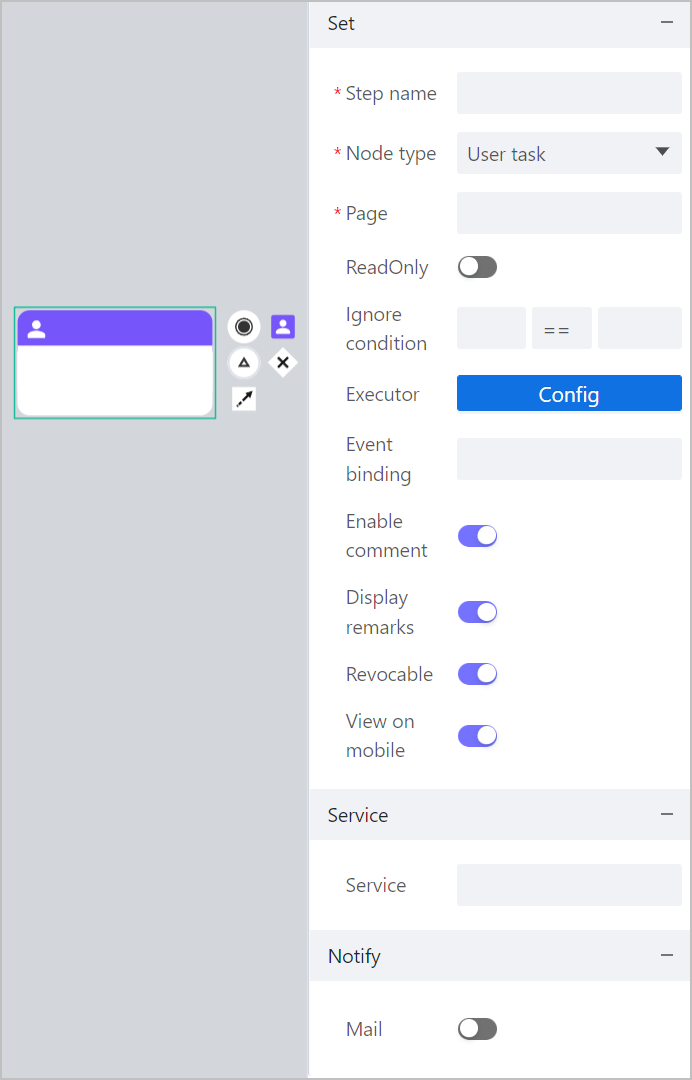
| Parameter | Description |
|---|---|
| Node type |
|
| Page | Select a page that links with the task and when the workflow proceeds to the step, the linked page is triggered. |
| Read Only | Enable it and the linked page of this task cannot be edited. |
| Ignore condition | Select fields from the last step to set conditions, and when info The first task cannot set Ignore condition. |
| Executor | Click Config and select executors and their types. info When setting multiple people as executors, all of them will receive a to do event. One of them submits the event and all to-do events are done. |
| Event binding | Select an event, and the workflow proceeds to the next step when the event is triggered. |
| Enable comment | Select whether to display the remark input box at the bottom of linked pages. |
| Display remarks | Select whether to display process log icon at the upper-right corner of linked pages during approval. |
| Revocable | Select whether to enable recalling complete processes by displaying a Recall button at the upper-left info Only available for User task. |
| View on mobile | Enable it and then you can view the workflow on mobile clients. |
| New countersign | Select whether to allow submitter to add more personnel to countersign the current task. info Only available for Countersign task. |
| Async | Enable it, the service task is executed independently at the backend and the workflow proceeds. We recommend enabling it for info Only available for Service task. |
| Service | Select an object service, it will be executed when the task is submitted and if the service fails, the task cannot be successfully submitted. |
| Enable notification mails sent to users of the last step after submitting the task. |
Task Executor Configuration
This section demonstrates the process of configuring task executors.
- Click Config next to Executor, and then click New.
- On the added record, click the drop-down list under Type, and then click Select to select executors.
- When selecting Staff, if cross company is enabled for the workflow, you can select staff from other companies.
- When selecting Role, Department and Position, all staff linked to the role, department and position are set to the task executors.
- Set restrictions to executors.
- Post restrictions: Enable it and the executor can only process forms submitted by corresponding subordinates. For example, in the figure below, when Post restrictions are enabled for B and C, then forms submitted by A can only be reviewed by B and C.

- Designated position: Select a position and grant corresponding permissions to the executor. For example, assign department manager of R&D to D in test department, then D can review forms submitted by A and B.

- Designated staff: Select a staff, and then the executor can only review forms submitted by the designated staff.
- Unlimited: No restrictions on the executor.
- Select executor types.
The task will be sent to both selected types of and designated executors.
- Click Confirm.
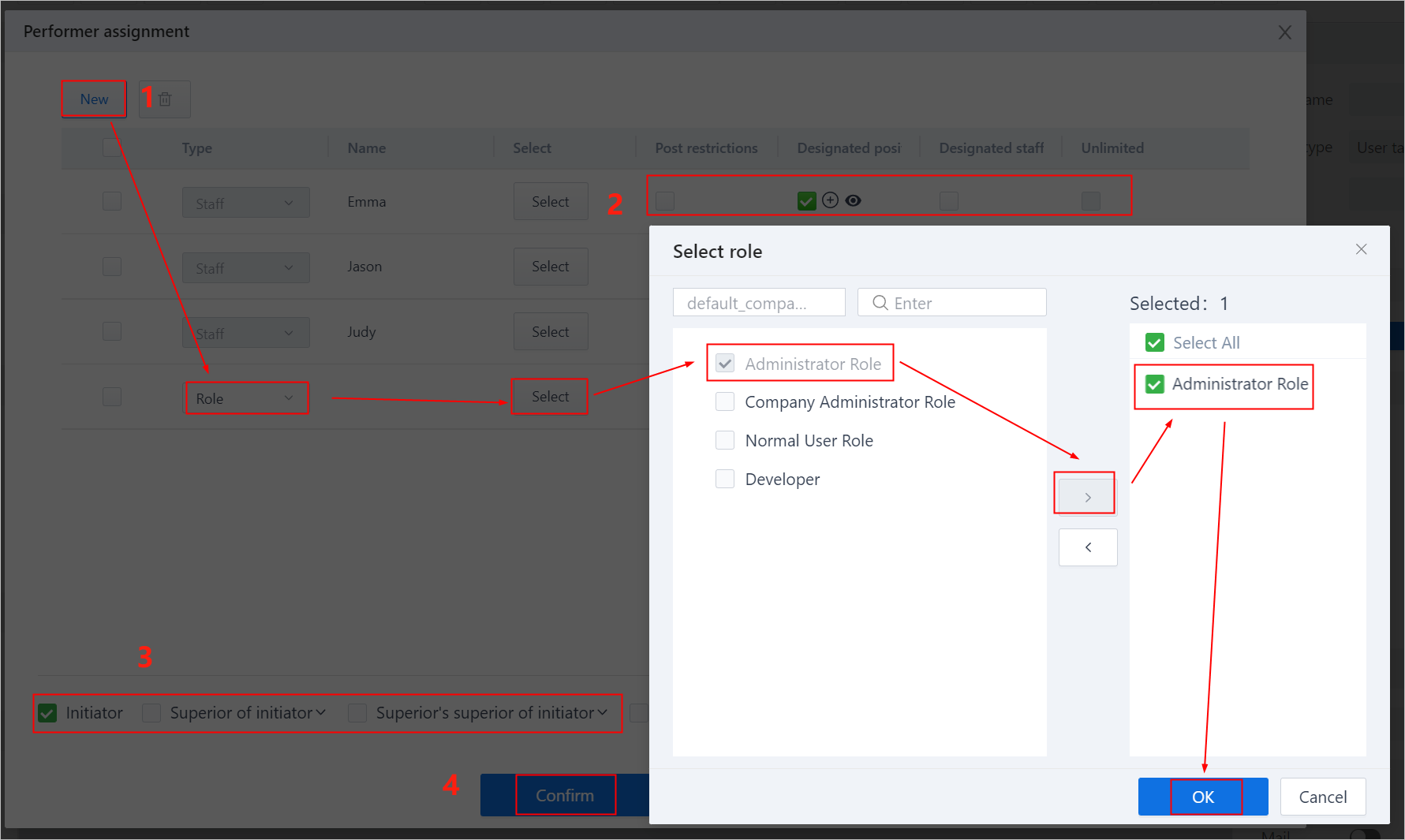
Subprocess
A subprocess is a part of a workflow. It is generally started with a signal event and triggered by signals thrown by multiple tasks in main process.
Gateway
Definition
Gateway decides how subsequent process is proceeded based on different gateway types.
- Exclusive: Execute only one subsequent branch process that meets the requirements.
Branches after an exclusive gateway must be configured with conditions.
- Parallel: Execute all subsequent branch processes without any conditions.
Multiple branches before parallel gateway are available and subsequent processes will only be executed after all pre-branches are finished.
- Inclusive: Execute subsequent branch processes that either meet the requirements or without any conditions.
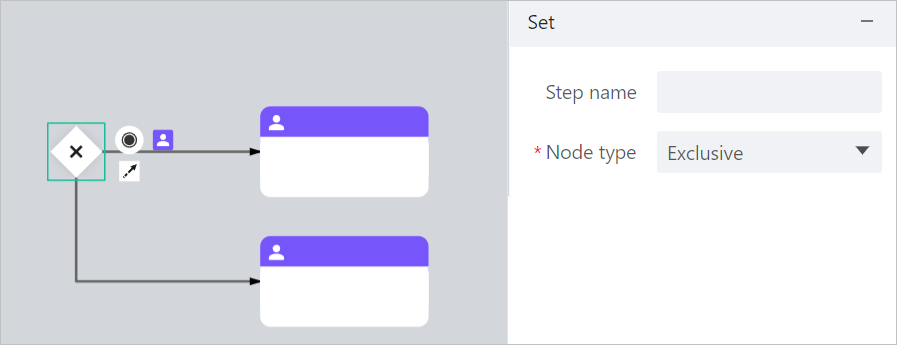
Setting Condition
Click the connection lines after the gateway to set conditions of corresponding branch.
- Assignee: Allows you to select a receiver for the subsequent process on the linked page of last step.
- Expression: Set conditions to decide whether to execute subsequent processes.
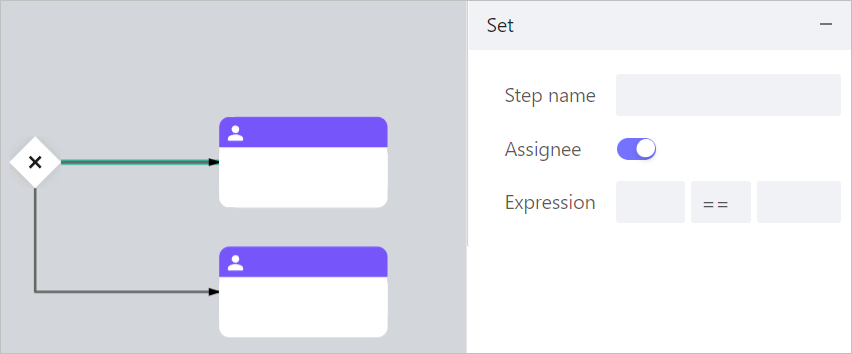
End
The element that ends the workflow.
- End event: End the current branch process.
- Terminate event: Terminate the whole workflow. When used in a sub-process, enable Terminate all to end the whole process. Otherwise, only the sub-process is ended.
Connection Line
Connects steps and tasks to make sure the workflow proceeds in correct order.
A task can be connected to one or more tasks, and when necessary, subsequent reviewer can revoke the task to previous submitter.
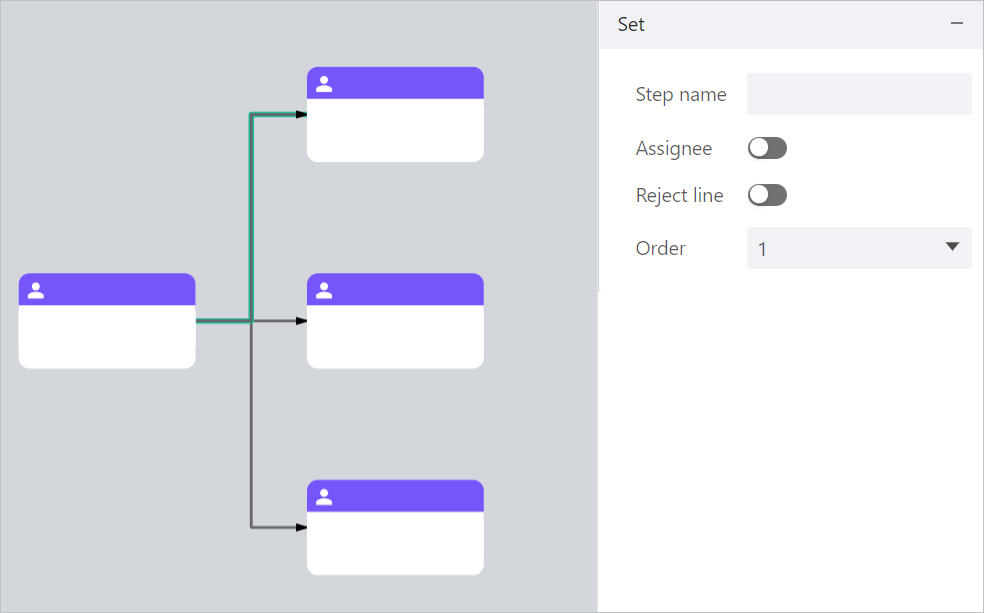
| Parameter | Description |
|---|---|
| Assignee | Allows you to select a receiver for the subsequent process on the linked page of last step. |
| Reject line | Enable it and the reviewer can revoke the process to previous submitter. info When there are multiple executors on the last task, enabling Reject line ensures that only the previous submitter receives the revoked task. |
| Order | Available for connecting multiple subsequent tasks. You can set the order of each subsequent task. |